BEFORE WE BEGIN:
- There are numerous approaches to accomplish a task with Linux. However, the method described below is the one that proved successful for me.
- The image I utilized was Wheezy-Raspian (2012-09-18), which comes with the required driver/module already installed. To verify this, you can enter the command “lsmod | grep r8712u” and the expected output should resemble: “r8712u 165407 0”.
- To enable it to function properly, we need to modify two files, namely interfaces and wpa_supplicant.conf.
- Since I utilized PuTTY to SSH into my Raspberry Pi and perform the configurations, the appearance of the interface is not identical to the LXTerminal (as seen in all images below).
Step 1:
From an SSH session or terminal on your Pi, issue the following command to your RaspberryPi to update it:
sudo apt-get update
Step 2:
Then issue the following command to edit the network interface file of the Wheezy-Raspian OS:
sudo nano /etc/network/interfaces
Then append the following configuration as seen in image below.
After appending the new configuration, press the following keys in this order to save configuration:
ctrl + x (at above screen)
Then, Y (at above screen)
Finally, enter key (at above screen)
Step 3:
Then issue the following command to edit wpa_supplicant.conf file:
sudo nano /etc/wpa_supplicant/wpa_supplicant.conf
Then appended the configuration (as seen on image below):
Repeat the step previously mentioned to save the configuration. Reboot your Raspberry Pi to complete the step and then test out your newly configured WiFi. USB WiFi dongle should be continuously blinking, this means configuration was setup successfully. DONE!
For Your Information:
#If you are finding that your wifi dongle does not reconnect to your wifi network after your Raspberry Pi reboots add:
auto wlan0
into the /etc/network/interfaces
More FYI:
SSID: <Is your home Wi-Fi name>
Scan_ssid:
- Set value to 1 if you are trying to connect to hidden network or if you have more than one wireless access point: each with different SSID. I suggest you enter value of 1.
- Alternatively, set value of 0 will do the opposite of value 1 (for home networks that broadcasts SSID)
PSK: <Your wifi password>
PROTO: your choice of RSN or WPA. RSN is WP2 and WPA is WPA1. (Most config is RSN)
Key_mgmt: your choice of WPA-PSK or WPA-EAP (pre-shared or enterprise respectively)
Pairwise: your choice of CCMP or TKIP (WPA2 or WPA1 respectively)
Auth_alg: OPEN option is required for WPA and WPA2 (other option, SHARED & LEAP)



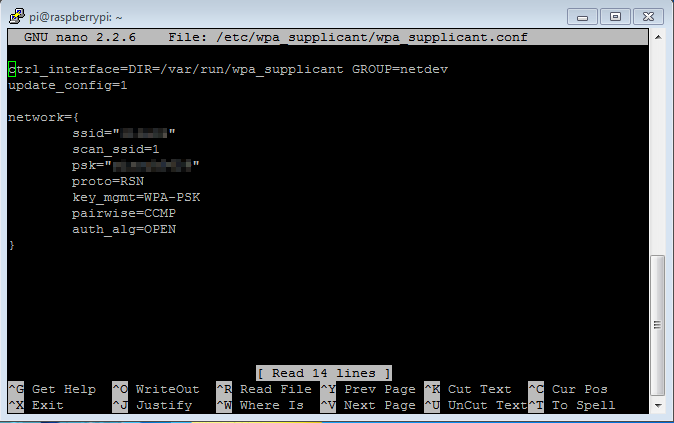
Thank you! It saved me money buying a new one 😀
This post solved my problem! Especially since it elaborated on the WPA1 vs. WPA2 difference which I haven’t found in other posts on the net. Thanks!
Awesome Dude! Thanks for the post!!!
How can i make wifi connect with the same ip address?
If you’re looking to set your raspberrypi wireless connection to a static IP, the following link looks promising. Although I have not yet tested it out myself.
http://www.linuxcircle.com/2013/02/03/raspberry-wifi-static-ip-on-wireless-lan-with-wpa-supplicant/
after adding the line
auto wlan0
into /etc/network/interfaces it worked fine.
without I had no connection after reboot.
Thank you for the info Peer. I’ll post it for other visiters in case that have this issue.
on the interfaces are they 0 or O
auto lo <—letter o
iface lo inet loopback
allow-hotplug wlan0 <–zero
iface eth0 inet dhcp
allow-hotplug wlan0 <–zero
iface wlan0 inet manual
THANK YOU! I spent ages trying to connect using the GUI tool. No joy. Followed your instructions and suddenly it just worked. The GUI wasn’t saving the PSK. Putting it in with a text editor did the trick.
thank you!
awesome! Thank you very much. Now all I need to find out is why my new wireless keyboard refuses to print double quotes?! Again thank you very much.
Bill
DITTO!!!!!!! above. I searched many web sites with ?genius? information until I found this. Thank you.
You are an absolute genius. I’ve been playing for hours trying to get mobile broadband working using wpa_supplicant. Reading your page made it work for me. Thankyou